
Mitsubishi Lancer Owners Manual
To play from an iPodFor pleasant driving / To play tracks from USB device / To play from an iPod
1. Press the PWR button (3) to turn on the audio system. The system turns on in the last mode used.
2. Connect your iPod to the USB input terminal.
Refer to “How to connect an iPod”.
3. Press the CD button (2) several times to switch to the iPod mode. The input mode changes every time the CD button is pressed.
CD mode → iPod mode → Bluetooth® mode
![]() Note
Note
► If your vehicle is equipped with audio/video input RCA terminals, pressing and holding the CD button for 2 seconds or more switches the system to the AUX mode.
4. Once the device is selected, playback starts and “i” appears on the display.
![]() Note
Note
► Depending on the condition of your iPod, it may take a longer time before the playback starts.
5. To stop the playback, press the AM/FM button (1) or CD button (2) to switch to a different mode.
![]() Note
Note
► Buttons on the iPod are disabled while the iPod is connected to the audio system.
► To adjust the volume and tone, refer to “To adjust the volume” on pages 5-18, 5-32 and “To adjust the tone” on pages 5-18, 5-32
To fast-forward/reverse the
To fast-forward/reverse the current track, press the
 button (9) or
button (9) or
 button (8).
button (8).
Fast-forward
To fast-forward the current track, press the
 button (9). While the button
button (9). While the button
Fast-reverse
To fast-reverse the current track, press the
 button (8). While the button
button (8). While the button
To select a desired track
Press the TRACK button (12) to select the desired track number.
Press  : The track number
: The track number
Press  : The track number
: The track number
Press  for a long period (approx.
for a long period (approx.
Press  for a long period (approx.
for a long period (approx.
If the  side of the button
side of the button
![]() Note
Note
► Every time the track selection button is pressed, the track number in the display changes.
To find a track from the iPod menu
You can select desired tracks from the “Playlists”, “Artists”, “Albums”, “Songs” or “Genre” (vehicles with Bluetooth® 2.0 interface) menus on your iPod.
Operate the following switch to select desired tracks.
The selected menu or category or track is shown in the display.
Turn the FOLDER switch (11) : To show the menu or category or track.
Press the FOLDER switch (11) : To select the menu or category or track.
![]() Note
Note
► To cancel the selection, press the DISC UP button (10) to return to the previous
step.
► If no operation is performed for 10 seconds or more or other button is operated
after the FOLDER button has been pressed, searching of the desired tracks is cancelled.
► If no operation is performed for 5 seconds or more after the track is displayed,
playback starts.
To play the same track repeatedly
Press the RPT button (6) during playback to show “RPT” in the display.
To exit this mode, press the button again.
To play tracks in random order
Press the RDM button (7) to show “RDM” in the display.
The iPod randomly selects tracks from the current category and plays the selected tracks.
To exit this mode, press the button again.
To play tracks in each album in random order
Press and hold the RDM button (7) until you hear a beep to show “D-RDM” in the display.
The iPod randomly selects tracks in the album from the current category and play the selected tracks.
To exit this mode, press the button again.
To switch the display
You can display the track titles, artist names and album titles recorded in the iPod.
The display changes as follows every time the DISP button (5) is pressed during playback.
Album title → Track name → Artist name → Normal display
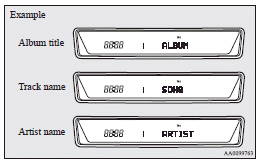
![]() Note
Note
► Up to 10 characters are shown in the display at once. If the title is cut off
in the middle, press the PAGE button (4). The next characters are displayed every
time this button is pressed.
► If no title is stored, “NO TITLE” is shown in the display.
► Characters that cannot be displayed are substituted by “•”.






